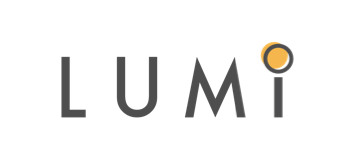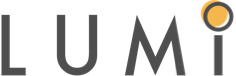STEP-BY-STEP FLSA OVERTIME SETUP IN WORKDAY
Workday recommends the two-earning code approach to setup FLSA with overtime and double time. This approach makes it simple and easy to know what is happening with the calculation even in rare retro scenarios. Below I will walk you through the setup of overtime using FLSA in Workday.
Configuring Overtime FLSA using the two earning code approach: First you will want to create a “Straight Overtime” earning code. This code pays out the OT hours worked at the workers regular hourly pay. This is nice because you can now add the entire earning code to the FLSA wages Pay Component Group by adding FLSA wages to the groups on the non-effective dated tab. This earning has a basic setup with Hours (unprorated) * Rate as the calculation and only two related calculations, Hours (unprorated) and Rate. The hours in the Hours (unprorated) RC will either come from WD time tracking calculation tag or a third-party payroll input. You will then add the FLSA Hours PCG to the groups column of the Hours (unprorated) RC. On your rate RC, you get the workers actual rate from the compensation element value that is tied with hourly pay. Below is a look at the calculation and related calculation piece of the earning.
For the second earning code, you will want to create a “Premium Overtime” earning code. This code pays the premium portion of the overtime using the FLSA rate. This is nice because whenever there are bonuses paid with coverage dates or amounts paid in retro, this premium amount is the only thing that is adjusted. This earning has a basic setup as well with the eligibility consisting of whether or not the straight overtime earning code has hours. The rules I make is (Straight overtime Hours (unprorated) <> 0). For this code I use the same calculation of Hours (unprorated) * Rate. However, I like to use three related calculations. Hours (unprorated), which consist of the hours in the straight overtime earning code, FLSA Rate, which is the WD delivered FLSA rate calculation, and Rate, which is the FLSA rate multiplied by 0.5 to get the premium rate amount. You could technically use two related calculations but I find that most pay slip configuration goes off the Rate related calculations and the payroll teams want to see the true flsa rate in the payroll result instead of only seeing the premium rate. Lastly, you will need to add the FLSA premium Calculations types to the Hours (unprorated) RC and the Rate RC. FLSA Premium hours goes to hours (unproated) and FLSA Premium Rate goes to Rate. Below is a look at the calculation and related calculation piece of the earning.
You are now ready to test out your calculation by running the payroll. You will find that any adjustment to the FLSA rate will adjust on the premium OT earning that you created and it will be consistent with the FLSA tab on the payroll result. You will also see a clean adjustment when bonuses get paid out using coverage dates to allocate the wages over the period the bonus was earned.